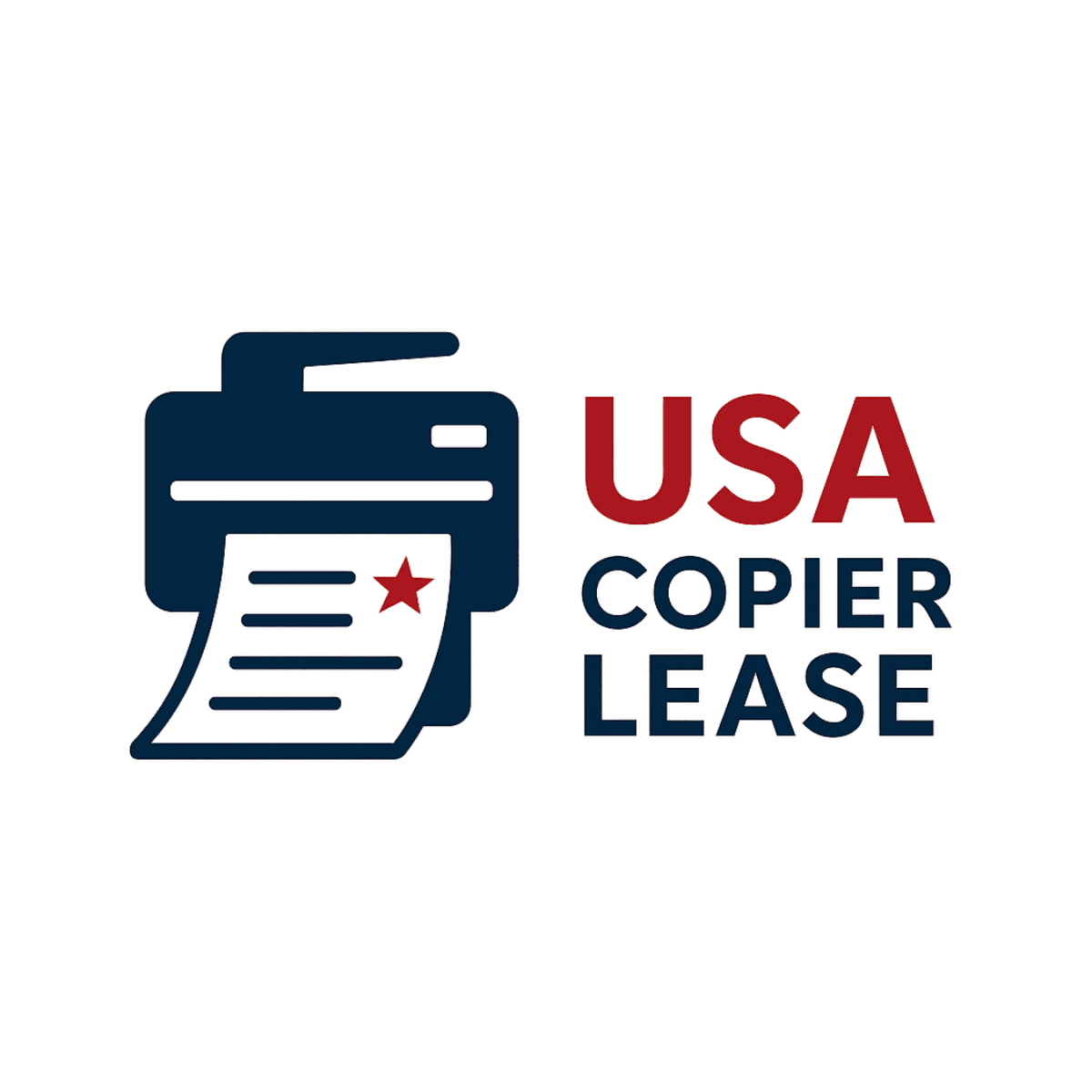How To: Configure NFC on a Xerox Versalink
3a.
Username - AdminPassword - 1111
Plug-in Settings.
In conclusion, enabling NFC on your Xerox VersaLink is a quick way to simplify mobile printing and create a seamless user experience. With just a few setup steps, your team can securely print directly from their mobile devices without extra cables or complicated configurations. NFC technology is just one of the many smart features built into the Xerox VersaLink and AltaLink series that make them a powerful fit for today’s connected workplace.
At USA Copier Lease, we make it easy to lease, buy, or service Xerox copiers with advanced features like NFC. Our team provides nationwide support, same-day/next-day service, and expert guidance to ensure your copier works the way your business needs.
👉 Ready to lease a Xerox VersaLink with NFC technology? Contact us today.
Contact Information:
📞 Phone: 800-893-1183
📧 Email:online@usamagnum.com
🌐 Website: www.usacopierlease.com