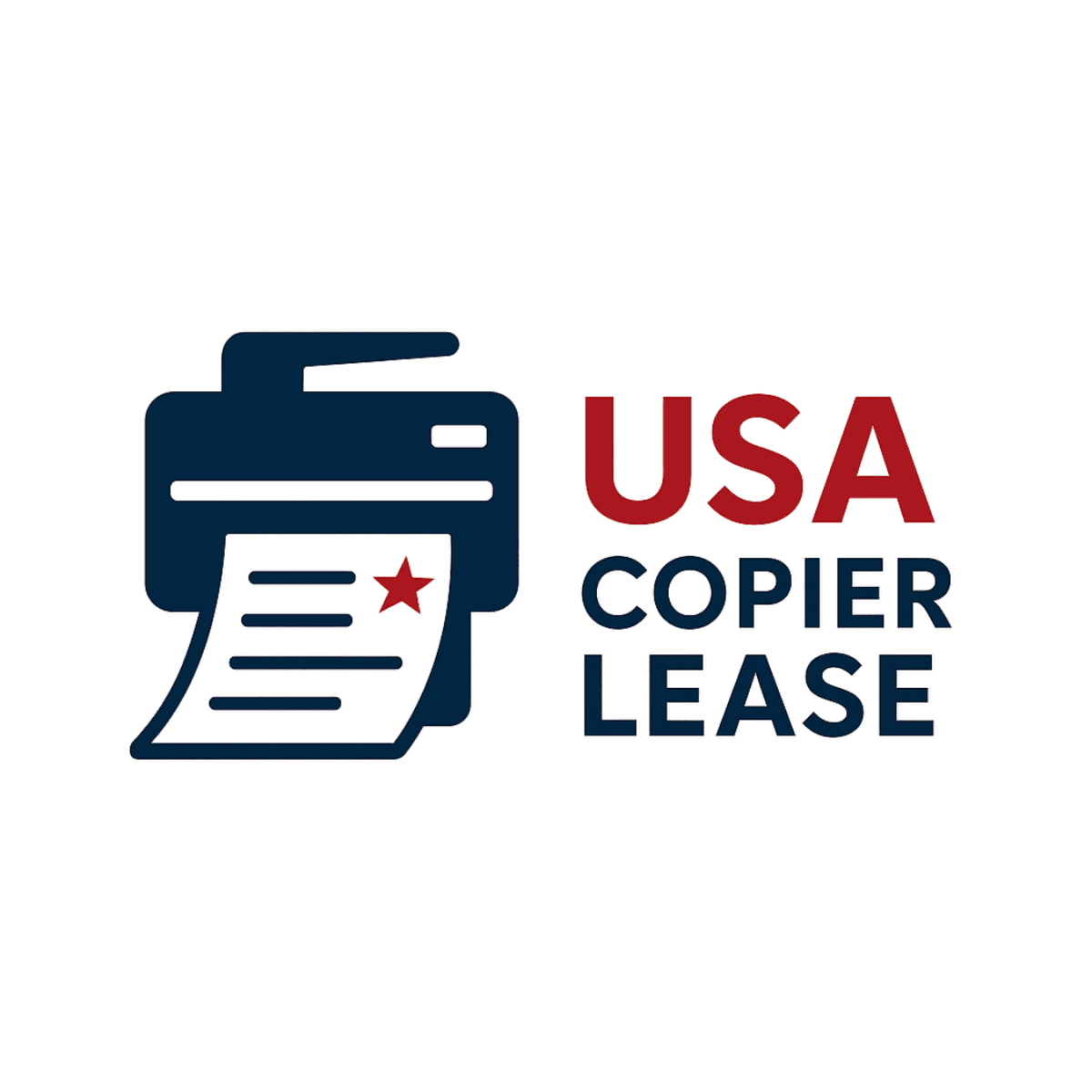Add an Email to The Address Book
You may think adding an email to the address book of a Xerox can be a complex task, especially for people who are not used to it. Even though the entire interface was built to be easily
understood, it can be a tough time trying to add an email address to the address book. Let’s help you figure that out with the below:
This article is a guide showing you on how to add an email address to the Xerox address book.
We will take you through the entire process, and by the end of the article, you should be able to do so effortlessly.
Step 1: Log onto the IP address of the Xerox Altalink Copier.
When trying to easily add an email to the address book of a Xerox machine, the first thing to do is to log onto the IP address. Each copier has an IP address, and once you know yours, input it in your browser’s (Google Chrome, Internet Explorer, Firefox, etc..) address bar and hit enter.
When you visit the IP address, you would be taking to a page where you can start the email
adding process. * if you need help finding your IP address - CLICK HERE
Step 2: Click on the address book tab on the web page.
As soon as you log onto the IP address of the Xerox machine, you would see a page where you can make some changes. Locate the Address Book tab at the top of the page and click on it. After clicking on it, you would be taken to another page.
Step 3: Input the User ID and password of the device.
After clicking on the Address book tab, you would be redirected to a page where you are to input
the login details. Once you insert the correct User ID ( admin ) and password ( 1111 ), click the login button and you would have access to the Address book page.
Step 4: Click on the Add button.
When you log in and taken to the address book page, you would see an Add button at the top of
Click on ADD and a form will appear for you to fill in some details. In the form, fill out the
necessary. Some of the details include; first name, last name, company, display name, email
Step 5: Click on the save button.
After inputting all the necessary details correctly, you can hit the save button that is below and
the new contact gets saved in the address book.
This entire process is easy and doesn’t require any technical knowledge. Also, you can either
choose to edit or delete a contact from the address book section. Now all that is left to do it test.
Head over to the copier and give it a test if your email account settings are correct, then the
newly added contact should receive the test scan.
In conclusion, adding an email address to your Xerox address book doesn’t have to be difficult. By following the simple steps above—logging into the IP address, navigating to the Address Book tab, entering your login, and filling in the contact details—you’ll be able to save and use new email addresses with ease. This process ensures smoother workflows, faster scanning to email, and less frustration for your team.
Want to learn more? Reach out to for more information or use the contact us section at the bottom of the website.
Contact Information:
Phone: 800-893-1183
Email: online@usamagnum.com
Website: www.usacopierlease.com