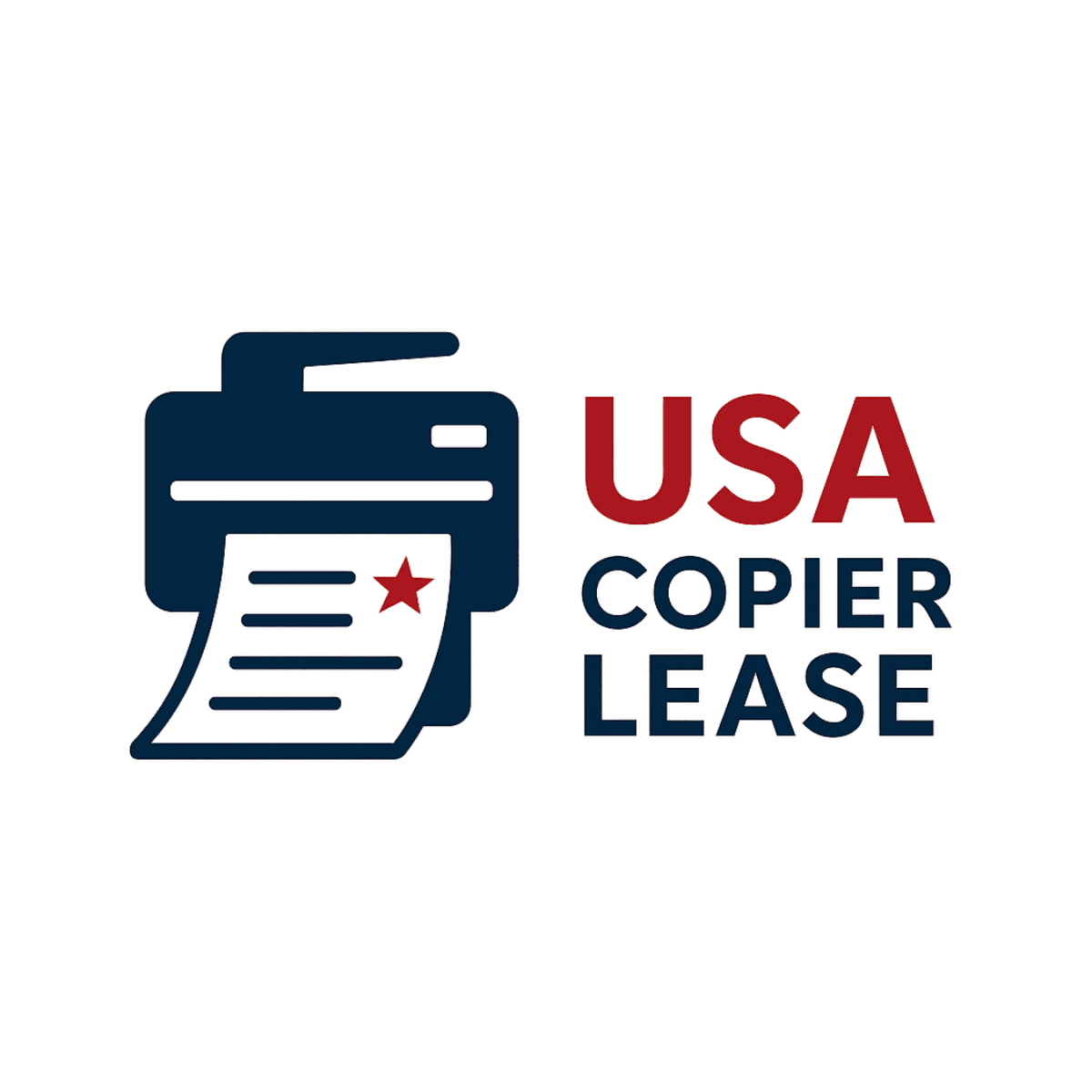How To: Print on a Versalink from an Android via NFC
If you found this page and want to know what NFC technology is used for, click here to be taken to our solution study we developed for NFC uses.
This short guide will explain how to Enable NFC technology on your Versalink. This is one of the shorter guides of the series. To be taken back to the series click here.
If you are looking for to lease a Versalink with NFC technology - here is the link to lease the copy machine online https://usacopierlease.com/product/xerox-versalink-c7020/
How to Print from your Android via NFC to a Versalink
1 - Connect your Android WiFi to the same WiFi as the Versalink
2 - Install the Xerox Print Portal on your Android Device
https://play.google.com/store/apps/details?id=com.xerox.mobileprint&hl=en_US
3 - Open the File (PDF, pictures, documents) you want to print off your phone
4- Press the print button - will you see a list of available printers. Choose the correct one.
5 - Press the Print Icon.
This is one of our helpful guides we have created for our series, "How To: Versalink" . Looking for more great how to's, click here to be taken back to the directory listing.
At USA Copier Lease, we make it easy to lease, buy, or service Xerox copiers with advanced features like NFC. Our team provides nationwide support, same-day/next-day service, and expert guidance to ensure your copier works the way your business needs.
👉 Ready to lease a Xerox VersaLink with NFC technology? Contact us today.
Contact Information:
📞 Phone: 800-893-1183
📧 Email:online@usamagnum.com
🌐 Website: www.usacopierlease.com