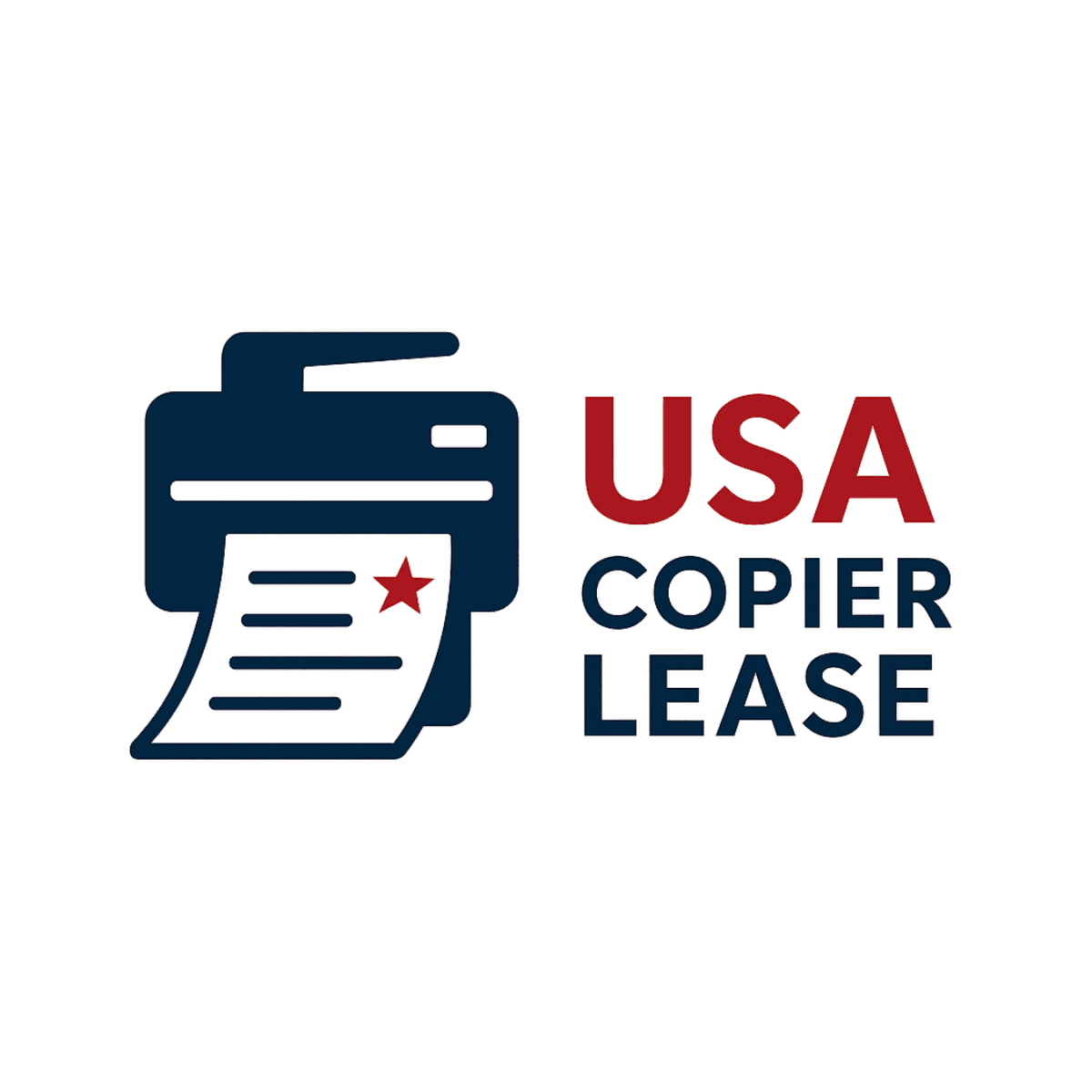In this guide, we'll walk you through the steps to install the Xerox AltaLink C8200 driver on your Mac.
Step 1: Download the DriverHead over to the Xerox AltaLink C8200 and download the latest Mac driver for the AltaLink C8200.Choose the driver compatible with your macOS version.
Step 2: Install the DriverOnce the download is complete, locate the installer file in your Downloads folder.Double-click the installer and follow the prompts to complete the installation.
Step 3: Add the PrinterOpen System PreferencesPrinters & Scanners on your Mac.Click the + button to add a new printer.If your Mac and the Xerox AltaLink C8200 are on the same network, your printer should appear in the list. Select it.Make sure the correct driver is selected before finalizing the installation. The driver field should display "Xerox AltaLink C8200."
Step 4: Configure Print SettingsAfter adding the printer, click on Options & Supplies to access advanced settings.Configure options like paper trays and finishing settings as needed.
________________________________________________________________________________________________________________________
Need Help?If you encounter any issues or have questions during the setup, feel free to reach out to us. We’re here to help!Talk to us
800-893-1183
www.usacopierlease.comhttps://usacopierlease.com/quote-request/