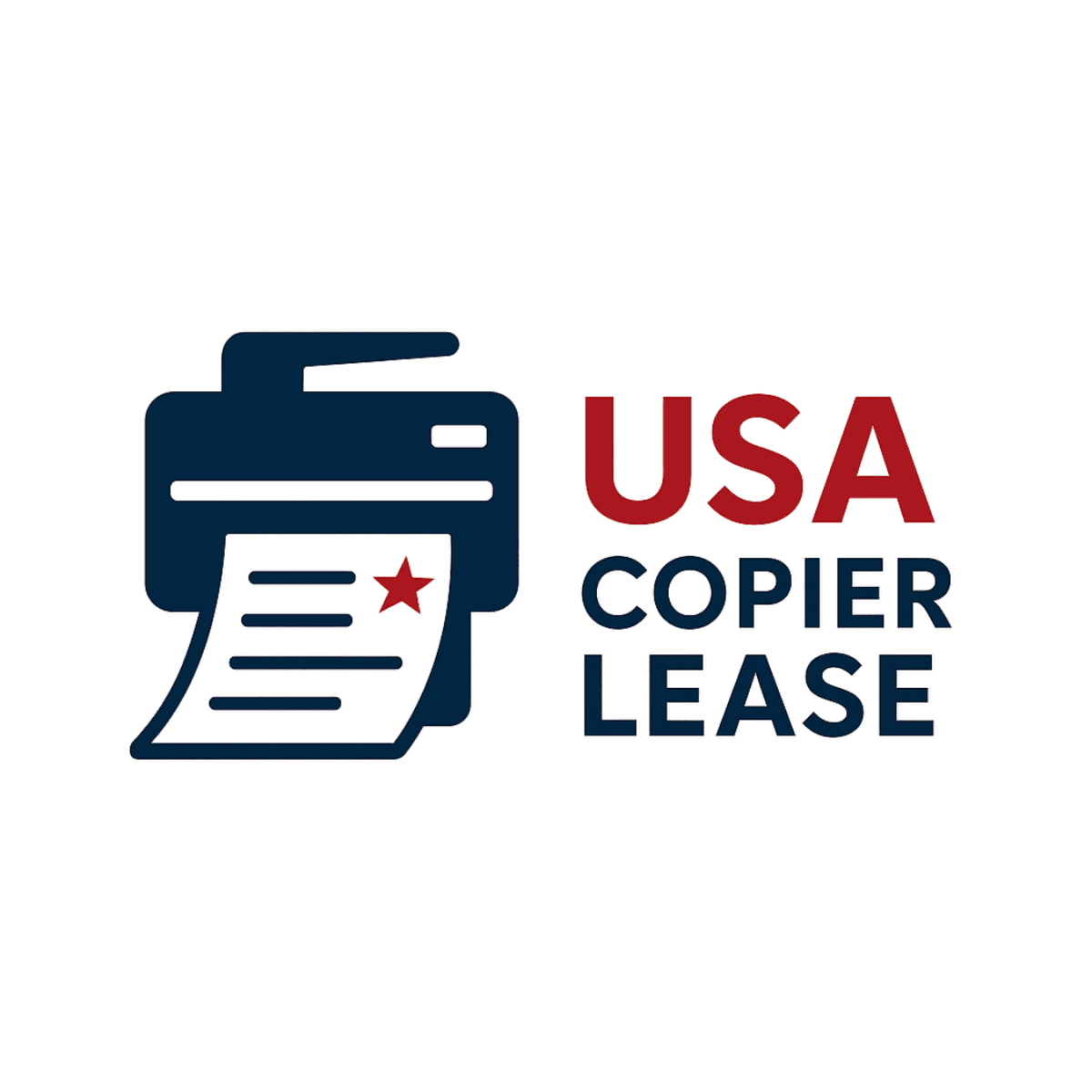Whenever trying to install the Xerox Device Agent (XDA) or Xerox Page Connect on your PC or laptop, a user could get an error code 1406. This error is not related Xerox. It is a Windows error that is most seen on Windows 8. One of the most common reasons is that the setup cannot write the value Assembly to the registry key. This error can occur on any device that uses Windows as an operating system and most often occurs when someone tries to install a piece of software.
This error code looks like this:
Methods to fix Windows Error Code 1406 while installing XDA / Page Connect
Below you will find a few methods to fix the error, try these methods in order listed here.
Method 1: Running the Application as Administrator
Sometimes this error occurs due to the application running process. So at first, try to fix it by using this method:
Right click on the application .exe file;
Click on the option Run as administrator;
Method 2: Perform a Clean Boot
The Error Code 1406 also can be fixed by performing a clean boot and re-installing the XDA software.
To perform a clear boot in your version of Windows follow the instructions:
Windows Xp, Vista and 7 Log into your computer using Administrator rights (Administrator account).
Click on Start, type msconfig.exe in the Search box, and then press Enter.
Click on General tab , click on the Selective startup option, and then click on the option to clear the Load startup items.
Click on Services tab , click on the Hide all Microsoft services option, and then click on Disable all .
Finally, click OK and Restart. Windows 8 and 8.1
Tap on Search.
Type msconfig , and then click on msconfig.
Click on General tab , click on the Selective startup option , and then click on the option to clear the Load startup items.
Click on Services tab, click on the Hide all Microsoft services option, and then click on Disable all .
Click on the Startup tab in task manager . Select Each Startup item and click Disable .
Close Task Manager and in the Startup tab of the System Configuration dialog box.
Finally, Click OK and Restart .
Now, re-install the software after the reboot. If the issue is still happening and you are still
getting an error code 1406 while installing PageConnect, then try to perform the next method.
Method 3: Provide full permission to software
If you tried the methods above and the problem is not fixed, then you should try to give full permission to the XDA software. Sometimes the Xerox software doesn’t have full permission and is not able to complete the setup. Follow the steps below to provide a full permission:
Click on the Search Tab, and type regedit and press enter.
After opening the Registry Editor, On the left side list look for the location provided in the error status bar.
For Example – location shown in the error starts with Software\
Look for the HKEY_LOCAL_MACHINE\SOFTWARE\…
After locating the final location provided in the error, right click on the open folder that is present in the left side list. Click on Permission.
Select the Administrators group and now click under the Allow Checkbox in front of Full Control.
Select the SYSTEM group and verify that Full Control is selected under the Allow column.
In the permission dialog box, click on Advanced.
Click on the Owner tab and select the Administrators group and the option Replace Owner On
Subcontainers And Objects, and click OK.
Click on the Permissions tab –> select the option Replace all child object permission with inheritable permissions from this object.
Click OK.
Now Close all the window and try to re-install the application or software again.
If the problem still persist, Reboot the system and retry the installation.
If the issue still persists and you are still getting an error code 1406 while installing the XDA
Software / Page Connect, then further assistance from a IT professional is needed. If you do not have an IT professional that can address this issue, please contact us for a recommendation to one of our partnered IT Companies.
_______________________________________________________________________________________________________________________________
About USA Copier Lease
USA Copier Lease (Magnum) is an exclusive platinum level Xerox dealer and our clients span across the United States - we have clients in 43 of the 50 states. We can service and support your Xerox devices anywhere in the United States with a guaranteed same day / next day on-site service guarantee. See our service map here to check your area.
To learn more about how USA Copier Lease can help your organization evaluate your existing copier leases or provide a quote for new copier and printer equipment, please call (800) 893 1183 or send us an email ben@usamagnum.com