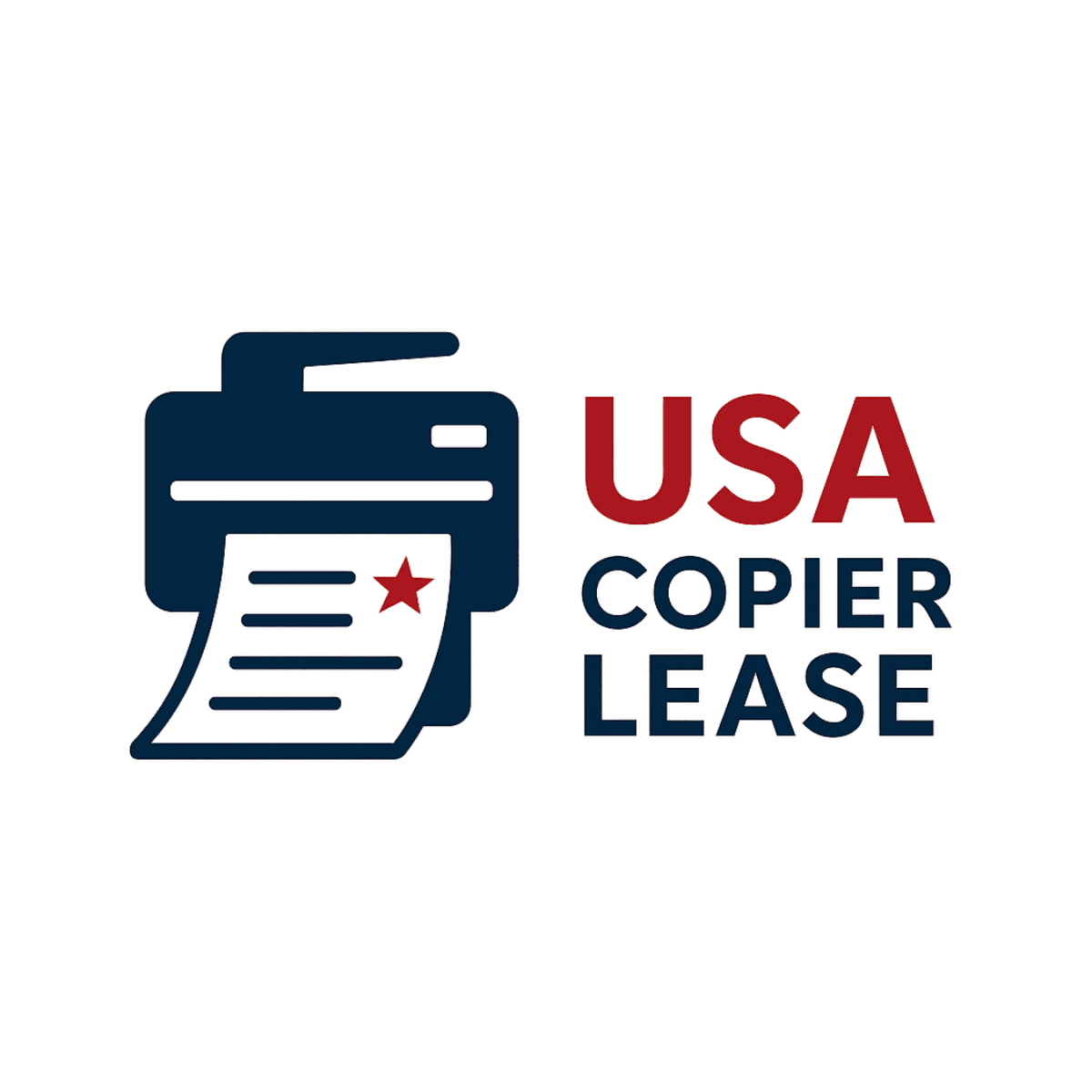The Xerox Device Agent software is more than just a software; it's a bridge to seamless communication. The installation process is simple. Start by downloading the software from the official Xerox website. Once downloaded, run the installer and follow the on-screen prompts. It's essential to ensure that your computer is connected to the same network as your Xerox device. This is because the software communicates using SNMP over your local network.
Step 1: Download the Xerox Device Agent software. Visit the official Xerox website or use the provided link to access the download page.
Step 2: Locate the downloaded file on your computer. Typically, it will be in the 'Downloads' folder unless specified otherwise.
Step 3: Run the installer. Double-click on the downloaded file to initiate the installation process.
Step 4: Follow the on-screen prompts. Choose the installation directory (or use the default location). Agree to the terms and conditions.
Step 5: Ensure your computer is connected to the same network as your Xerox device. This is crucial as the software communicates using SNMP over the local network.
Step 6: Launch the Xerox Device Agent software. Navigate through its settings to ensure it's set up to communicate with your Xerox device. But what if you encounter UAC prompts? This is a common scenario, especially on systems with heightened security settings. But with the right configurations, these prompts can be managed effectively. The user guide provides a comprehensive walkthrough to navigate any potential challenges.
Step 7: Address any User Account Control (UAC) prompts. If prompted, allow the software to make changes to your device. For systems with heightened security settings, consider adjusting the UAC settings to create an exception for the Xerox Device Agent.
Once installed, the software acts as an intermediary, ensuring smooth communication between your device and the Xerox service portal. And for those who want to ensure their device and software are always operating at their best, the Platinum Xerox Maintenance and Service Plan, offered in collaboration with USA Copier Lease , is a must.
Step 8: Test the software. Try sending a test communication from the software to the Xerox device to ensure the setup is successful.
Step 9: Refer to the user guide for any additional configurations, features, or troubleshooting.
In conclusion, the Xerox Device Agent software is not just a tool; it's a gateway to efficient communication.
_______________________________________________________________________________________________________________________________
Want to learn more? Reach out to ben@usamagnum.com for more information or use the
contact us section at the bottom of the website.
Contact Information
Phone: 800-893-1183
Email: online@usamagnum.com
Website: www.usacopierlease.com