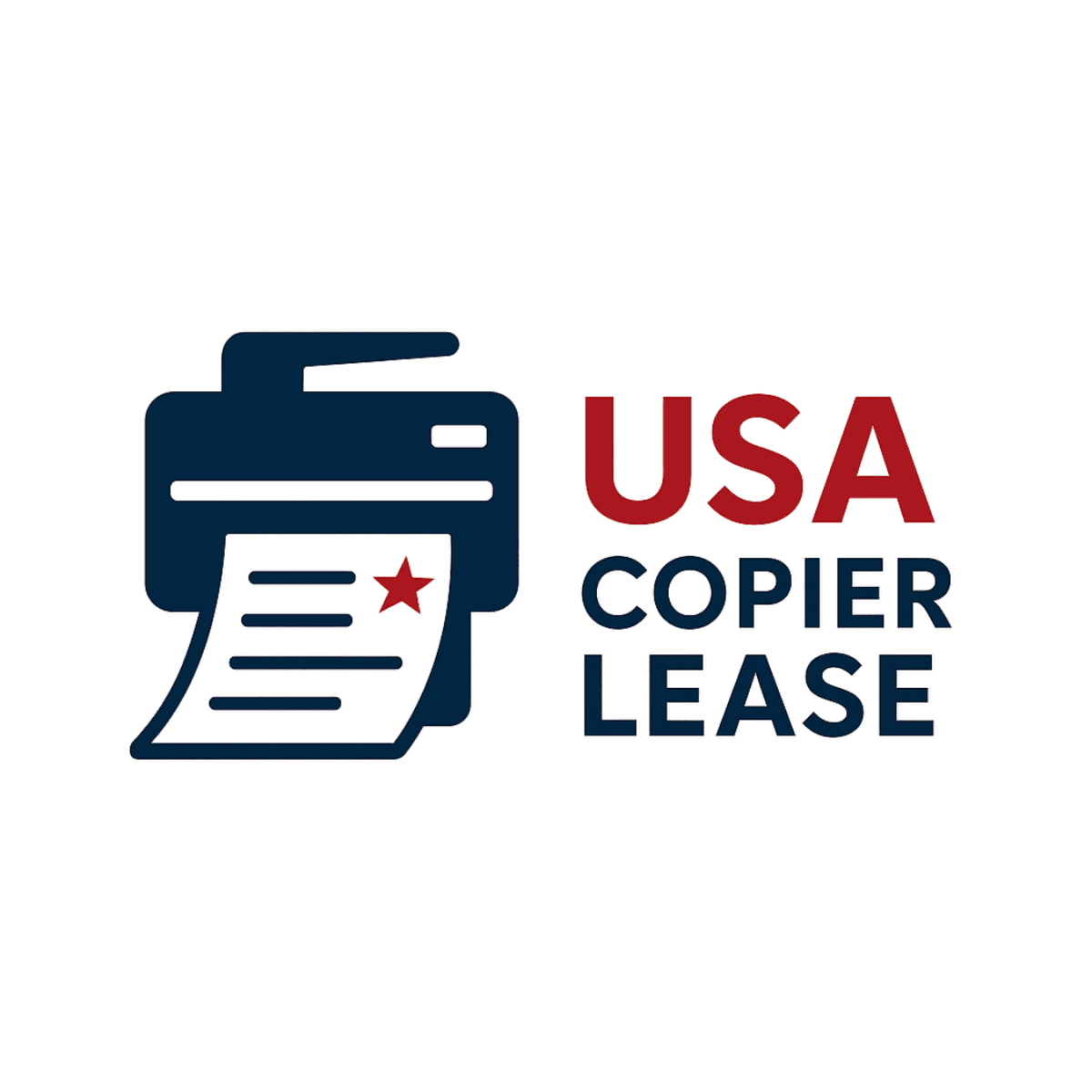Recently we received a question on our online chat that was from a user receiving Error Code 071-101 on there Versalink C405. This individual was not an active customer - just someone needing help.
This is what we sent them-
071-101
Description
Tray 1 Miss Feed Jam/ Option Regi On Jam After a paper was fed from Tray 1, it did not reach the Registration Sensor.
Causes
• Turn Roller Assembly, PL 2.2.1 • Feed Roller Clutch, PL 2.2.8 • Tray 1 Feed Roller Kit, PL
2.2.99 • Registration Sensor, PL 5.1.3 • Bypass Tray Turn Roller, PL 5.1.8 • Turn Roller Clutch, PL 5.1.9 • Paper Handling Motor (P/H Drive Assembly), PL 11.1.19 • MCU PWB, PL 12.1.15 •
Paper Jam Sensor, PL 15.2.3 • Feeder PWB, PL 15.2.3
Remedy
1. Check the installation of Tray 1. Is Tray 1 installed properly?
Go to step 2.
Reinstall Tray 1. 2. Check the paper transport path. Is there any debris found on the paper transport path? Remove the debris from the paper transport path.
Go to step 3. 3. Check the installation of the Feed Rollers. Are the Feed Rollers installed properly? Go to step 4. Reinstall the Feed Rollers. 4. Check the Feed Rollers. Are the Feed Rollers deformed or worn out?
Replace the Feed Rollers.
Go to step 5. 5. Check the Registration Sensor operation. Perform DC330 Component Control [071-102] to check the operation of the Registration Sensor. Is the Registration Sensor operating normally?
Go to step 6. Go to Registration Sensor. 6. Check the Turn Roller Clutch operation. Perform DC330 Component Control [071-016] to check the operation of the Turn Roller Clutch. Is the Turn Roller Clutch operating properly?
Go to step 7. Go to Turn Roller Clutch. 7. Check the Feed Roller Clutch operation. Perform DC330 Component Control [071-015] to check the operation of the Feed Roller Clutch. Is the Feed Roller Clutch operating properly?
Go to step 8. Go to Feed Roller Clutch. 8. Check the Paper Handling (P/H) Motor operation. Perform DC330 Component Control [071-009] to check the operation of the P/H Motor. Is the P/H Motor operating normally? • When the Optional Tray is not installed, replace the MCU PWB. • When the Optional Tray is installed,
go to step 9. Go to Paper Handling Motor. 9. Check the Paper Jam Sensor operation (Tray 2). Perform DC330 Component Control [071-125] to check the operation of the Paper Jam Sensor. Is the Paper Jam Sensor operating normally? Replace the MCU PWB. Go to Paper Jam Sensor.
Looking for a new Xerox? Click the picture below for ordering! We have C8030/35/45/55/70 available for delivery. Contact us!
In conclusion, Error Code 071-101 on the Xerox VersaLink C405 is most often tied to paper feeding and sensor issues, usually resolved by checking the tray installation, rollers, or paper path. If you’ve carefully followed the remedy steps above and the problem continues, it may point to a worn part or a deeper hardware issue that requires professional service.
At USA Copier Lease, we not only provide troubleshooting tips but also support businesses nationwide with same-day/next-day Xerox copier service and reliable leasing options. If your machine is reaching the point where repairs are frequent, it may be more cost-effective to upgrade to a new device.
👉 Looking for a new Xerox copier?
We have the Xerox AltaLink C8030/35/45/55/70 series ready for delivery.
Contact Information:
📞 Phone: 800-893-1183
📧 Email: online@usamagnum.com
🌐 Website: www.usacopierlease.com
If you have read this far and are an IT organization looking for a Xerox Partner to pass referrals to, Contact us . We provide great incentives for copier referrals past.